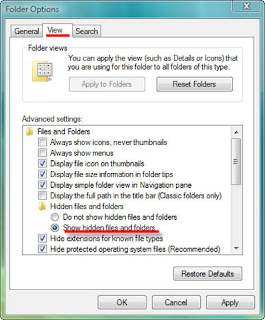Select an action
The default action is Download web sites
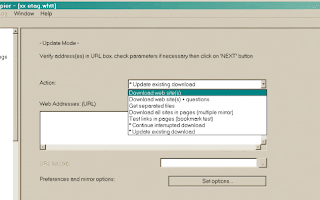
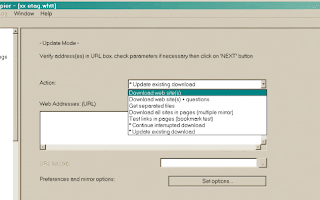
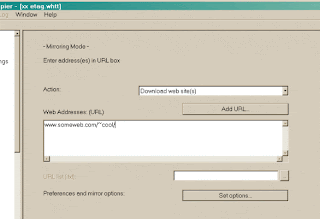
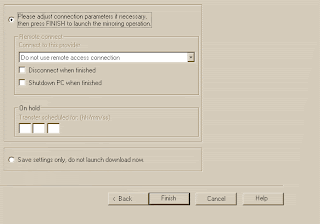
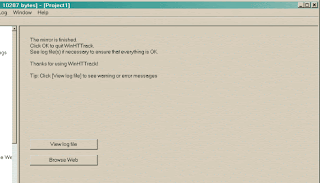
Download link:
---------------
The default action is Download web sites
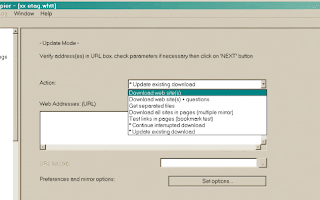
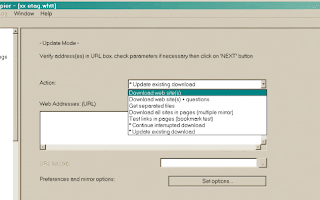
Step 2 : Fill the addresses
- Download web site(s)
Will transfert the desired sites with default options - Download web site(s) + questions
Will transfert the desired sites with default options, and ask questions if any links are considered as potentially downloadable - Get individual files
Will only get the desired files you specify (for example, ZIP files), but will not spider through HTML files - Download all sites in pages (multiple mirror)
Will download all sites that appears in the site(s) selected. If you drag&drop your boormark file, this option lets you mirror all your favorite sites - Test links in pages (bookmark test)
Will test all links indicated. Useful to check a bookmark file - * Continue interrupted download
Use this option if a download has been interrupted (user interruption,crash..) - * Update existing download
Use this option to update an existing project. The engine will recheck the complete structure, checking each downloaded file for any updates on the web site
- Download web site(s)
- Enter the site's addresses
You can click on the Add a URL button to add each address, or just type them in the box
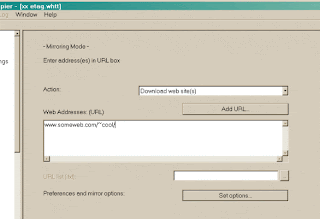
- You may define options by clicking on the Set options button
You can define filters or download parameters in the option panel - You may also add a URL by clicking on the Add a URL button
This option lets you define additional parameters (login/password) for the URL, or capture a complex URL from your browser - Click on the NEXT button
Step 3 : Ready to start
- If you want, you may connect immediately or delay the mirror
If you don't select anything, HTTrack will assume that you are already connected to the Internet and that you want to start the mirror action now- Connect to this provider
You can select here a specific provider to connect to when begining the mirror if you are not already connected to the Internet. - Disconnect when finished
Click on this checkbox to ask httrack to disconnect the network when mirror is finished. - Shutdown PC when finished
Click on this checkbox to ask httrack to shutdown your computer when mirror is finished. - On Hold
You can enter here the time of the mirror start. You can delay up to 24 hours a mirror using this feature.
- Connect to this provider
- Click on the FINISH button
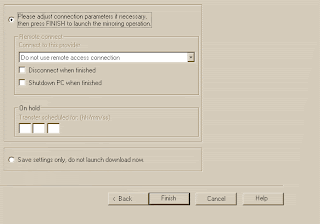
Step 4 : Wait!
- Wait until the mirror is finishing
You can cancel at any time the mirror, or cancel files currently downloaded for any reasons (file too big, for example)
Options can be changed during the mirror: maximum number of connections, limits...
Step 5 : Check the result
- Check log files
You may check the error log file, which could contain useful information if errors have occurred
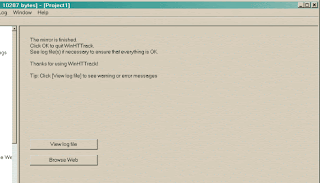
Download link:
---------------